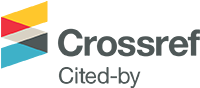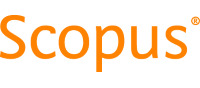Getting started with screen recording
Abstract
Overview
Ever watched a YouTube video to solve a software problem? For example, ‘How do I set up Presenter View in PowerPoint? Well, you are watching a screen recording, also known as screencasting and video screen capture. This is a video recording with audio narration; not to be confused with screenshot/capture, which is a still photo. For educators, screen recording is ideal for: recording your presentations in a controlled environment, recording feedback on student work with real teacher presence, explaining course and LMS navigation, explaining and annotating images such as digital microscopy, radiology, graphics, as well as recording a digital whiteboard for hand drawn mathematics equations or diagrams.
Outcomes
At the end of this 90 min mini workshop you will have created and shared your first screen recorded video, and will be able to do it again.
Major features to be investigated
Structured into 6 steps, discussion and demonstration of pros and cons of
- Hardware – laptop/desktop vs mobile device
- Software – free vs paid
- Microphone – inbuilt vs USB
- Recording technique – record/pause segments
- Upload -video hosting
- Share - links
Session organisation
5 tables. 4 participants per table. Maximum 20 participants.
Mac users grouped together, and Windows users grouped together
Time (mins)
Activity
Content
10
Icebreaker
Table group introductions, share experience with screen recording and intended uses, table group discussion and whole group Post-it notes .
10
Demonstration
Introduction and use cases.
Downloading software.
15
Pair programming
Participants access free software.
Windows users: Screencast-o-matic or Zoom
Mac users: QuickTime
10
Demonstration and printed set up sheet
Settings for video, webcam, audio. Recording tips and techniques.
15
Individuals or pairs
Set up software, and microphone. Open one of your previous PowerPoint presentations or other resource, make a 2 sec recording of desktop screen.
5
Break
10
Demonstration
Save, upload, share
15
Pairs
Participants create a 1 min video, save and upload, share link by email with partner. Self critique and partner feedback using a structured framework.
5
Discussion
Revisit how you might use screen recording in your teaching. Table group discussion and Post-it notes.
5
Evaluation Survey
QR code to online survey on phone
Resource links.
Resources for distribution
We will be using free software, either inbuilt or accessed online. One page printed step by step guide.
Expectations and requirements of participants
You need to bring your own laptop to participate, or pair with someone who has. Although screen recording is possible on a tablet or phone, you will have to install different Apps.